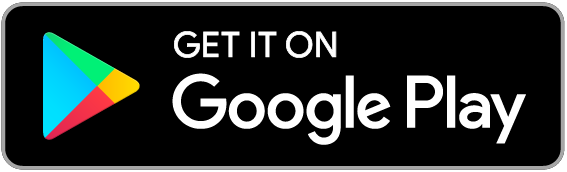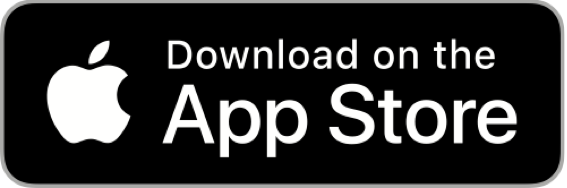Supplier profiles
Watch the introduction to Supplier profiles
Start measuring the performance in the area of product compliance
Managing product compliance in most cases comes down to managing the supplier's performance. They need to supply you with compliance evidence and they need to supply it on time. Supplier profiles will help you to achieve that.
You can activate a supplier profile in three steps:
- Go to the SUPPLIERS tab and click on New supplier profile
- Select the Suppliers for which you want to activate the supplier profile
- Click on CREATE
Congratulations you have created your first supplier profile.
You can also create a supplier profile from within a technical file. Simply click on CREATE PROFILE next to supplier information.
Note: Supplier profiles can only be activated for suppliers for which you have provided a supplier code. This is a unique reference for this supplier generated by yourself, most likely on your own ERP platform.

Supplier dashboard
Open a supplier dashboard by selecting the relevant supplier on the suppliers tab overview. Now you will see various parameters:
- The number of unique articles across all the technical files of this supplier.
- The number of technical files.
- The total number of open tasks and open notes.
We compare the performance of this supplier with other activated suppliers in your account:
- The risk level in the FINAL technical files of this supplier compared with that of the FINAL files of the other activated suppliers in your account. This is the relevancy of the information supplied.
- The speed at which the supplier has delivered this information. After all, it is no use for you to have all the compliance evidence after the sales season is over.

Supplier scores
Click on the score of your supplier or on the average score of the other activated suppliers and you will be presented with a list of the underlying technical files. You can instantly switch to any of the underlying technical files.

FAQ
1. I do not see the option to activate the Supplier Profile for this supplier. What to do?
You can activate the Supplier Profile for suppliers for which you have provided a supplier code. A unique reference generated by yourself. Most likely by your ERP software. We use this supplier code as a reference to collect the information in your account.
- Click on Edit product data button in the Product Tab of a technical file

- Select supplier information in the "Edit product information" pop-up window.
- Enter your internal supplier reference in the field Supplier Code, and press SAVE
You will now see the option to ACTIVATE the supplier profile for this supplier.
2. Why do you use Supplier Code and not Supplier Name?
Names have proven to be not unique. Codes are.