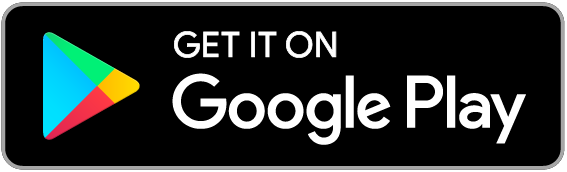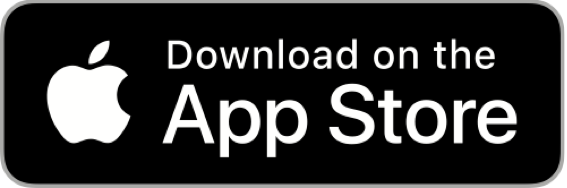Sharing a technical file
B2B-customers or the market surveillance authorities are asking for compliance information?
Where can you set default sharing permissions?
ProductIp platform is an excellent system for collecting, evaluating, managing, monitoring, and sharing all documents that prove compliance in the respective Technical File. By default, sharing of all documents is allowed. Sharing is free of charge!
You can set the sharing of documents individually per document:
- Shares allowed: selected documents will be visible while you share your Technical file
- Public: share your selected document with the QR code or URL link (e.g. DoC)
- To do this, go to the „Documents“ tab;
- Press the button [Set document permissions];
- Select the correct option and close the input by clicking the [Save & Close] button.

Sharing a Technical file
Sharing a technical file gives the recipient permission to look inside your file.
The recipient will be able to view any document that is not marked as private, including documents that were added after your shared the technical file. If you add documents after the file has already been accepted, these documents are NOT visible, you have to re-share the file. No information about your supplier will be shared.
- Go to the „Sharing“ tab
- Here you can see a list of all shares which you have already done
- Press the button [Add Share] to add a new share


4. A window will open where you can enter the recipient;
5. Enter at least the data marked with „*“;
6. Select the permissions „View & Clone“ or „View only“;
> View & Clone => they can make a copy of your file
> View only => they can only look for a untill certaine time (end date)
7. Enter an end date where the permission will expire;
8. Enter your message within the field „Comments“;
9. [Add extra documents] if needed by pressing the related button;
10. Press the button [Exclude documents] if you would like to exclude documents which are allowed to share by default;
11. Press the button [Next] for the next step;

12. A window will open where you can specify customer article information. This helps your customer identify your file and they will no longer see your own article information. Confirm by pressing [Save & Share]
13. If not needed you can just press [Skip & Share]
14. The file or parts of it will be shared. You will see the share in the listed shares.